Like other MMO games, Lost Ark settings are plentiful. Some settings can help you play your game easier. While some of these are pretty simple, some obscure options can help you solve problems in the game. This guide will show you the best & recommended setting for your better Lost Ark life. Let's drive in!
Video Setting
Video Settings can affect graphics quality and overall game performance.
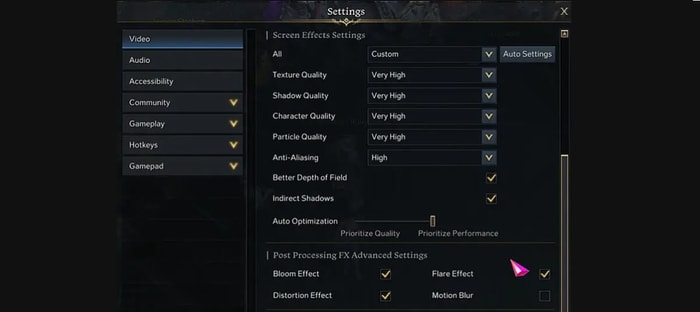
1. Aspect Ratio
You can force to change your aspect ratio in the option. And in the screen resolution menu, clicking those force aspect ratio options will make you use a 21:9 aspect, even if you use a 16:9 ratio monitor. This option can be useful for raids like Brelshaza that require wide view. But if your monitor is already 21:9, it doesn't matter if this is on or off.
2. Screen Effects Setting
Like the other games, Lost Ark also has the representative frame-dropping option: Shadow quality and Particle quality. If you have a high-quality performance PC, you don't have to lower those options. But if you use a little lower-performance PC, dropping those two options can help your LoA journey. Turning off the Auto Optimization options can boost your gaming experience, and turning on the out focusing option will boost your quality performance.
3. Post Processing FX Advanced Setting
In this option, turning off Bloom Effect, Flare Effect, and Distortion Effect can help to boost your performance, except for the Motion Blur.
Accessibility Setting
Accessibility Settings affect how your Cursor is displayed, Conolorblind Filters, and Photosensitivity mode. Some of them can help the majority of players.
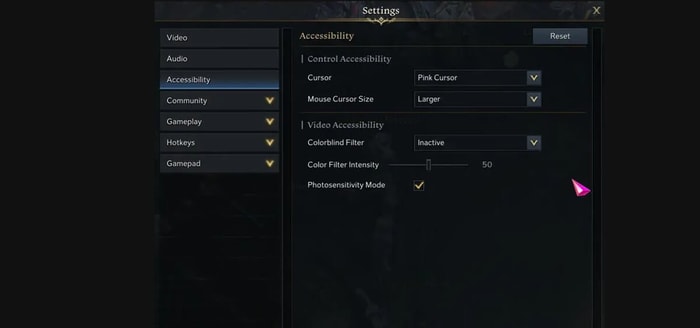
1. Control Accessibility
You can change the Cursor size and color in the Control Accessibility tab. There is also a shortcut to change the color of your Cursor fast: by pressing Ctrl + Wheel.
Gameplay Setting
Gameplay may be the central part of this article.
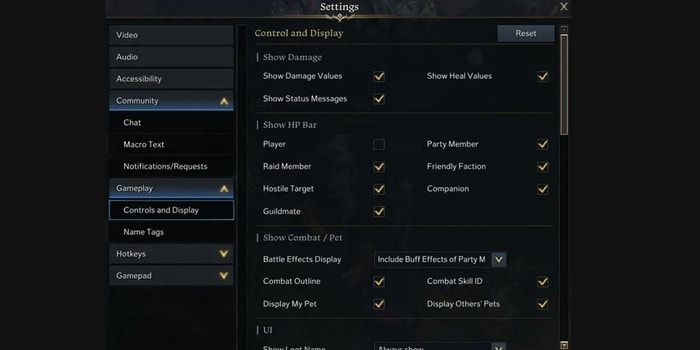
1. Control and Display
This is the most important one in Gameplay Setting– control and display tab. There is one important effect vector called combat/pet. From there, you can set the battle effect display of your environment. It is important because some effects can cover the pause rate and attack range during gameplay. Of course, turning off all effects can provide beautiful gameplay, but it is also risky. So turning down some of the effects can be crucial for your survival during the raid.
Below this option, you can also find the back head indicator color setting. Instead of playing with the color of the back and head direction of the boss, you can change the color to a more recognizable color. With this option, you can catch the back or head of the right bosses in this right.
And in the same tab, you can find your HP bar display of yours. It might be weird to set those things, but it will improve your visibility during the gameplay. So you can choose to turn it.
2. Combat Setting
In the combat setting tab, turning off the skill screen shake is recommended for players who feel dizzy during the skills used. But personally, this one is not recommended because it's not cool, and this is like a manner in common; skip dungeon cut scene. Check this thing to auto skip the unnecessary cut scene before starting the raid.
You can minimize those drop loots alarms in the gameplay tab. You can set them smaller and look simple. Try to set those alarms if you are annoyed about them.
3. Hotkey Settings
Lost Ark's control scheme is pretty good by default. But I want to highlight one option: 'Attack with Right-Click.' The Left and Right Mouse Buttons' functions will be switched by selecting this option. It's an unnoticed option, but it will be very useful if you're not used to what comes with this system.



